UI/UX Design
Design beautiful, user-centered digital experiences with our expert-led UI UX design course, available in both online and offline formats. Learn everything from wireframing to prototyping in this industry-recognized UI and UX designer course built for beginners and professionals.
Level : Intermediate
Duration :180 hrs
Rating : 4.9/5
Language : HTML,CSS,JS
Activate this Course for :
₹ 18999
18999
Activate this Course for :
₹ 19999
19999
Enter Details
UI/UX Design Course Overview
Master the core principles of UI and UX design, usability, wireframes, color theory, and design thinking
Learn top tools like Figma, Adobe XD, and InVision for real-world projects
Conduct user research, create user personas, and test your designs for usability
Build interactive prototypes and complete portfolio-worthy projects
Build a complete UI/UX portfolio with real-world projects and case studies
UI/UX Design Course Includes
Certification After completing the courses
We Provides 24/7 Dedicated Forum Support
Accessing to AI tools to enhance coding skills
Enjoy Lifetime access to course materials
Assessments to track your progress
UI/UX Design Course Contents
-
1.1.Design Thinking Process
-
1.2.Difference between UI/UX Design
-
1.3.Understanding Project brief
-
1.4.Visual Design Vs Interaction Design
-
1.1.Design Thinking Process
-
1.2.Difference between UI/UX Design
-
1.3.Understanding Project brief
-
1.4.Visual Design Vs Interaction Design
-
2.1.What is User research
-
2.2.How to carry out interviews for user research
-
2.3.Research Analysis
-
2.4.How to Analyse User statements
-
2.5.Understanding Goals and Frustrations
-
2.1.What is User research
-
2.2.How to carry out interviews for user research
-
2.3.Research Analysis
-
2.4.How to Analyse User statements
-
2.5.Understanding Goals and Frustrations
-
3.1.Affinity Analysis
-
3.2.How to create User Persona and Scenarios
-
3.3.User Journey and Story Board
-
3.4.Understanding Mental Model and Cognitive load
-
3.5.UX Laws
-
3.1.Affinity Analysis
-
3.2.How to create User Persona and Scenarios
-
3.3.User Journey and Story Board
-
3.4.Understanding Mental Model and Cognitive load
-
3.5.UX Laws
-
4.1.Grids and Layouts
-
4.2.Designing Mock Screens
-
4.3.Understanding Wireframes & Creating different
-
4.4.Types of wireframes
-
4.1.Grids and Layouts
-
4.2.Designing Mock Screens
-
4.3.Understanding Wireframes & Creating different
-
4.4.Types of wireframes
-
5.1.User flow creation
-
5.2.Navigation patterns
-
5.3.Sitemap creation
-
5.1.User flow creation
-
5.2.Navigation patterns
-
5.3.Sitemap creation
-
6.1.Android v.s. IOS
-
6.2.Understanding prototype animations
-
6.3.Designing for Mobile App, Desktop
-
6.4.Understanding and conducting the Heuristic Evaluation
-
6.1.Android v.s. IOS
-
6.2.Understanding prototype animations
-
6.3.Designing for Mobile App, Desktop
-
6.4.Understanding and conducting the Heuristic Evaluation
-
7.1.User flows
-
7.2.Understanding & creating Navigation Patterns
-
7.3.Sitemap Creation
-
7.4.Mental Model in UX design
-
7.5.Creating User journey maps
-
7.1.User flows
-
7.2.Understanding & creating Navigation Patterns
-
7.3.Sitemap Creation
-
7.4.Mental Model in UX design
-
7.5.Creating User journey maps
-
8.1.High fidelity wireframes
-
8.2.Ul components
-
8.3.Understanding Wireflow
-
8.4.Introduction to Google Material Design
-
8.5.Core UI Design Concept
-
8.6.Interaction design
-
8.1.High fidelity wireframes
-
8.2.Ul components
-
8.3.Understanding Wireflow
-
8.4.Introduction to Google Material Design
-
8.5.Core UI Design Concept
-
8.6.Interaction design
-
9.1.Introduction
-
9.2.What is FIGMA?
-
9.3.Installing & signing up for FIGMA
-
9.4.Creating a new file
-
9.5.Importing
-
9.6.Saving your work
-
9.7.Frames
-
9.8.Spacing & Alignment
-
9.9.Groups
-
9.10.Scaling
-
9.11.Components
-
9.12.Anatomy of a FIGMA File
-
9.13.Styles
-
9.14.FIGMA Keyboard Shortcuts
-
9.1.Introduction
-
9.2.What is FIGMA?
-
9.3.Installing & signing up for FIGMA
-
9.4.Creating a new file
-
9.5.Importing
-
9.6.Saving your work
-
9.7.Frames
-
9.8.Spacing & Alignment
-
9.9.Groups
-
9.10.Scaling
-
9.11.Components
-
9.12.Anatomy of a FIGMA File
-
9.13.Styles
-
9.14.FIGMA Keyboard Shortcuts
-
10.1.Creating a prototype
-
10.2.Viewing your prototype on a mobile device
-
10.3.Device Preview
-
10.4.Sharing your design
-
10.5.Allowing others to comment on your design
-
10.6.Exporting graphics and assets
-
10.1.Creating a prototype
-
10.2.Viewing your prototype on a mobile device
-
10.3.Device Preview
-
10.4.Sharing your design
-
10.5.Allowing others to comment on your design
-
10.6.Exporting graphics and assets
-
11.1.Building Interactive Prototypes with Animation
-
11.2.Using Triggers: On Tap, On Drag, and On Hover
-
11.3.Creating Basic Animations: Scroll Effects
-
11.1.Building Interactive Prototypes with Animation
-
11.2.Using Triggers: On Tap, On Drag, and On Hover
-
11.3.Creating Basic Animations: Scroll Effects
-
12.1.Introduction
-
12.2.Getting to Know the Work Area
-
12.3.Using the Tools Panel and Options Bar
-
12.4.Undoing Actions and Customizing Workspace
-
12.5.Replacing Colors and Adjusting Saturation
-
12.1.Introduction
-
12.2.Getting to Know the Work Area
-
12.3.Using the Tools Panel and Options Bar
-
12.4.Undoing Actions and Customizing Workspace
-
12.5.Replacing Colors and Adjusting Saturation
-
13.1.Advanced Layer Styles and Blending Modes
-
13.2.Working with Smart Objects and Filters
-
13.3.Compositing Multiple Images: Layering and Blending
-
13.4.Creating Realistic Shadows and Lighting Effects
-
13.5.Applying Color and Typography to screens
-
13.6.Implementing dsigns in figma Design
-
13.1.Advanced Layer Styles and Blending Modes
-
13.2.Working with Smart Objects and Filters
-
13.3.Compositing Multiple Images: Layering and Blending
-
13.4.Creating Realistic Shadows and Lighting Effects
-
13.5.Applying Color and Typography to screens
-
13.6.Implementing dsigns in figma Design
-
14.1.Introduction
-
14.2.Getting To Know The Work Area
-
14.3.Designing Elements / Vector
-
14.4.Understanding Perspective Drawing In Illustrator
-
14.5.Creating Narrative Illustrations In Illustrator
-
14.1.Introduction
-
14.2.Getting To Know The Work Area
-
14.3.Designing Elements / Vector
-
14.4.Understanding Perspective Drawing In Illustrator
-
14.5.Creating Narrative Illustrations In Illustrator
-
15.1.Typography
-
15.2.Professional Logo Design
-
15.3.Display font creation and integration
-
15.4.Logo, Identity and Brand - Stationary Packages creation
-
15.1.Typography
-
15.2.Professional Logo Design
-
15.3.Display font creation and integration
-
15.4.Logo, Identity and Brand - Stationary Packages creation
-
16.1.Exploring and customizing 3D text with shadows and highlights
-
16.2.Creating 3D objects and mapping symbols onto surfaces
-
16.3.Using the Blend tool to create smooth transitions and complex shapes
-
16.4.Applying blending modes for creative visual effects
-
16.1.Exploring and customizing 3D text with shadows and highlights
-
16.2.Creating 3D objects and mapping symbols onto surfaces
-
16.3.Using the Blend tool to create smooth transitions and complex shapes
-
16.4.Applying blending modes for creative visual effects
-
17.1.Introduction
-
17.2.Navigating Canva's workspace and understanding its tools
-
17.3.Overview of templates, elements, and design features
-
17.4.Setting up custom dimensions for different types of projects
-
17.5.Working with pre-made templates to speed up the design process
-
17.1.Introduction
-
17.2.Navigating Canva's workspace and understanding its tools
-
17.3.Overview of templates, elements, and design features
-
17.4.Setting up custom dimensions for different types of projects
-
17.5.Working with pre-made templates to speed up the design process
-
18.1.Understanding layers in Canva and using the alignment tools
-
18.2.Grouping, aligning, and spacing elements for perfect composition
-
18.1.Understanding layers in Canva and using the alignment tools
-
18.2.Grouping, aligning, and spacing elements for perfect composition
-
19.1.Notion
-
19.2.Zeplin,
-
19.3.Framer
-
19.1.Notion
-
19.2.Zeplin,
-
19.3.Framer
-
20.1.Introduction
-
20.2.Showcase Your Work to a Global Audience
-
20.3.Overview of templates, elements, and design features
-
20.1.Introduction
-
20.2.Showcase Your Work to a Global Audience
-
20.3.Overview of templates, elements, and design features
Benefits
Our Dashboard offers 1500+ coding problems to sharpen skills and prepare for company-specific interviews. Track progress, build your profile, and boost job-readiness for successful technical interviews
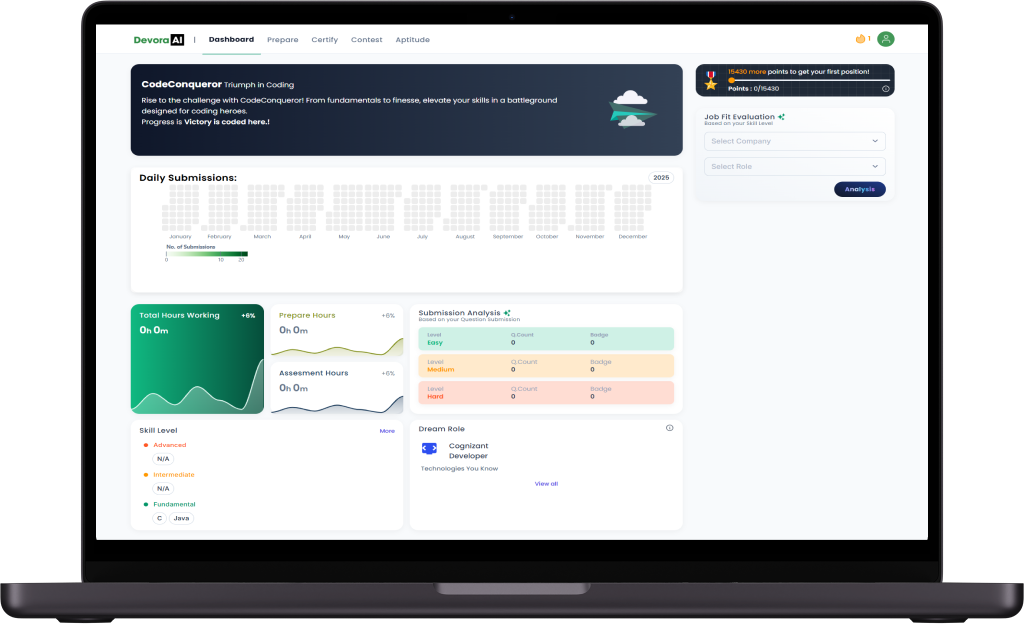
Our product provides real-time debugging assistance, allowing learners to efficiently identify and fix errors, enhancing their programming skills and understanding
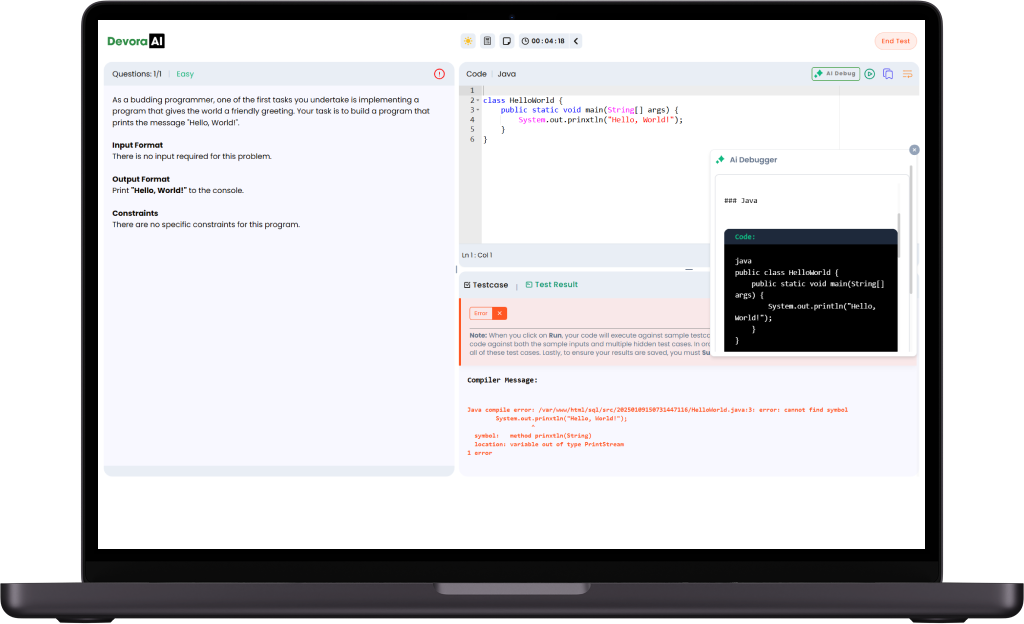
Our integrated IDE compiler offers a unified platform for writing, executing, and debugging code efficiently. With real-time execution and instant feedback, users can test and optimize their code seamlessly.
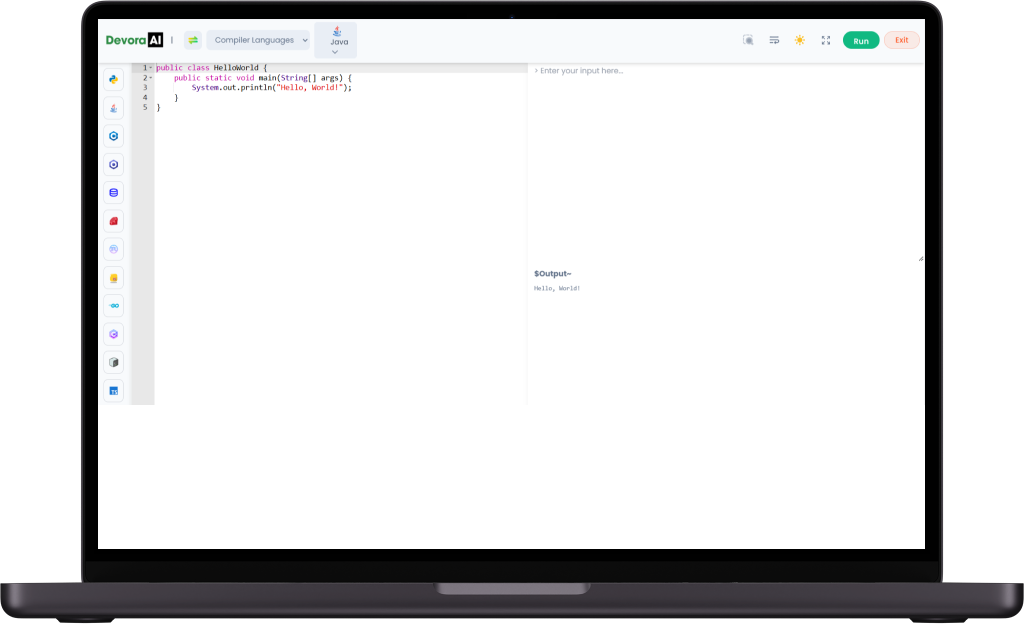
we organize coding contests within the platform, offering users the opportunity to compete against peers, test their problem-solving abilities, and enhance their skills through time-bound challenges and real-world scenarios
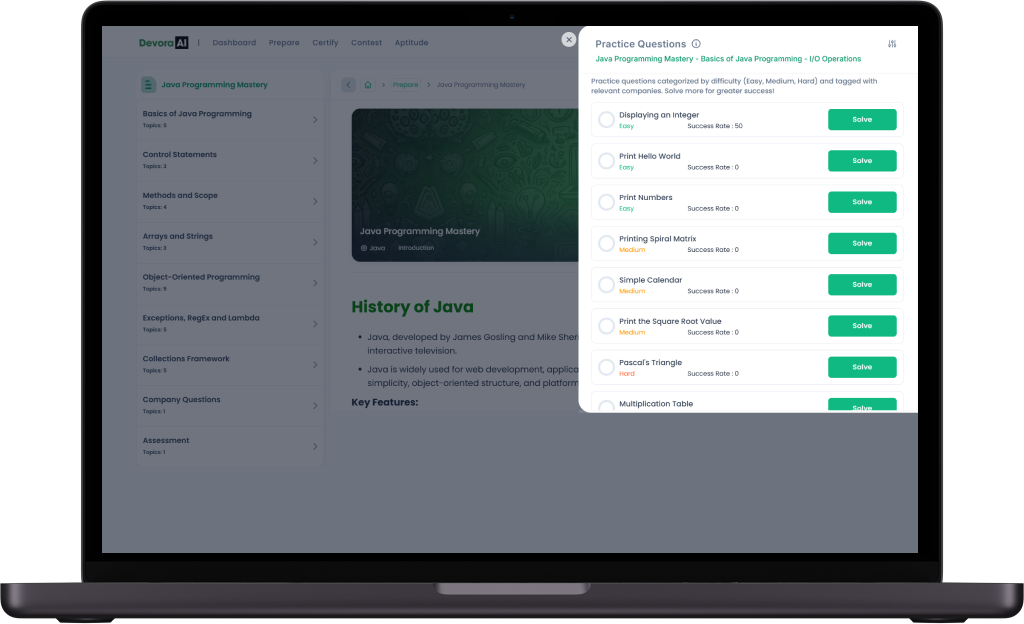
We maintain a personalized profile for each user, tracking their learning progress, performance in coding problems, and achievements,It also includes a record of completed contests, certifications earned, and coding skills developed etc
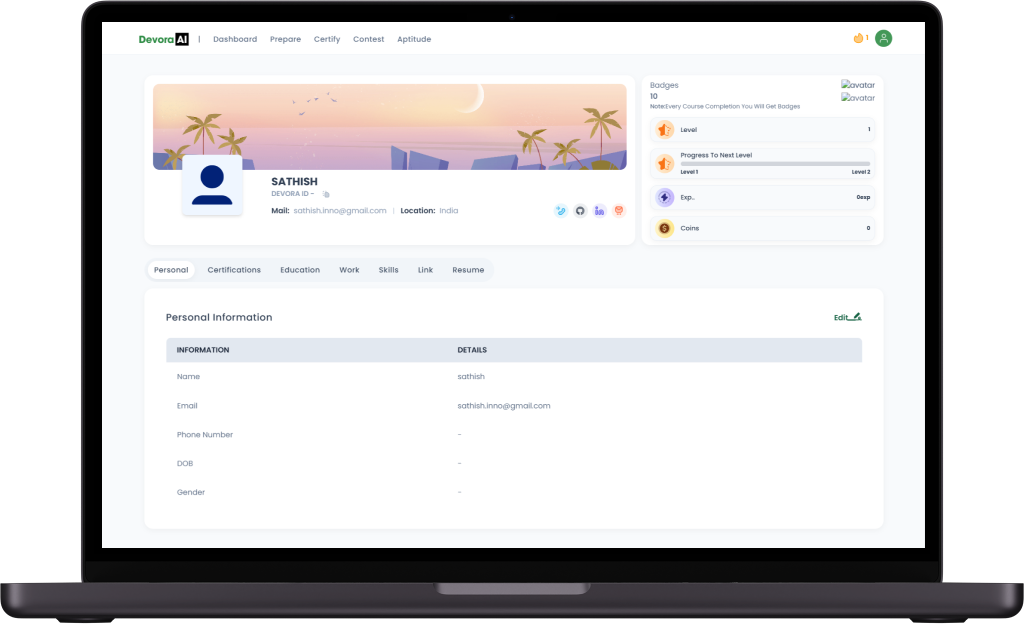
This is one For You
Hands on training
Looking to enhance your Coding skills
Innovation Ideas
lets you create innovative solutions, explore technologies
Newbie Programmer
Budding Programmer , Wants to learn some tricks and tips
Upskilling your skills
A professional wanting to Update their skills
Gain a Competitive Edge With Our Professional Certificates

Master the latest programming languages and enhance your skill set with a recognized certificate.
unlock new career opportunities with a programming certificate


